How do I use my domain with my Blogger account
1. Set up your domain in your Blogger account.
- Once you log into your Blogger account, click on the name of your blog you wish to map a domain to:
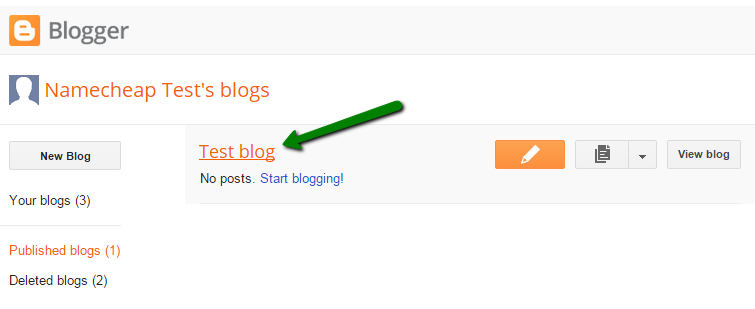
- Then click on the Settings tab and choose Basic:
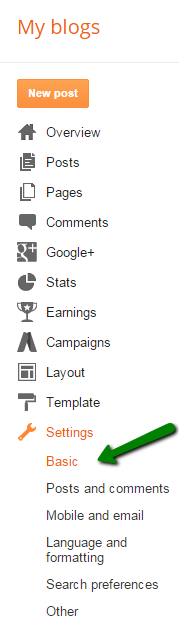
- In the Publishing section, click on the link '+ Set up a third-party URL for your blog' to add a custom domain:
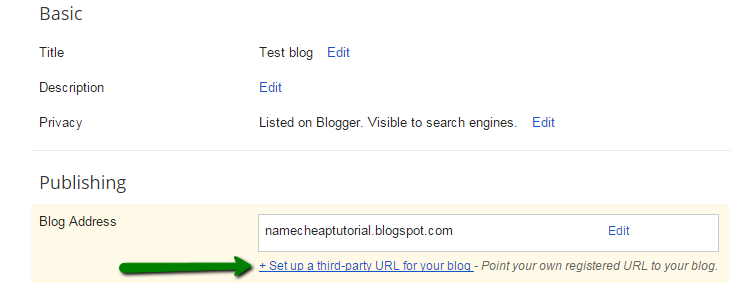
- Type the URL of the domain you've purchased, keeping in mind that it must begin with www (or any subdomain) in order to work. Input the domain name and click on the Save button:
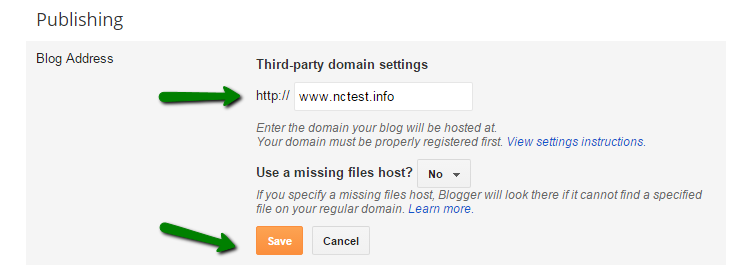
Note: Blogs are not to be placed on bare domains (like yourdomain.tld), so you need to input a subdomain, for example, www.yourdomain.tld or blog.yourdomain.tld.
- Once the page refreshes, you will see two CNAME records which should be created in your domain’s Host records:
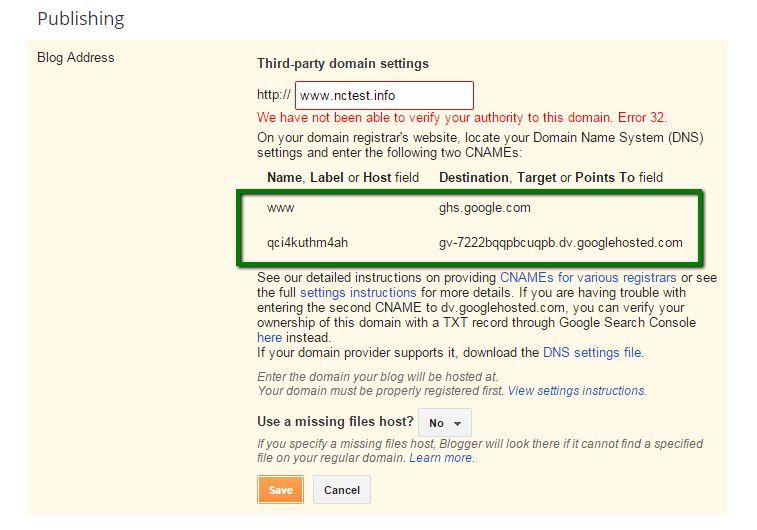
Each CNAME is composed of two parts - Name, Label or Host and Destination, Target or Points to.
The first CNAME is the same for everyone, Name being "www" and Destination "ghs.google.com."
The second CNAME is particular to your blog and your Google Account, and is therefore different for each person.
2. Now you may create necessary records for your domain in your Namecheap account.
- Sign into your Namecheap account (The Sign In option is available in the top hat of the page). - Select Domain List from the left sidebar and click on the Manage button next to your domain:
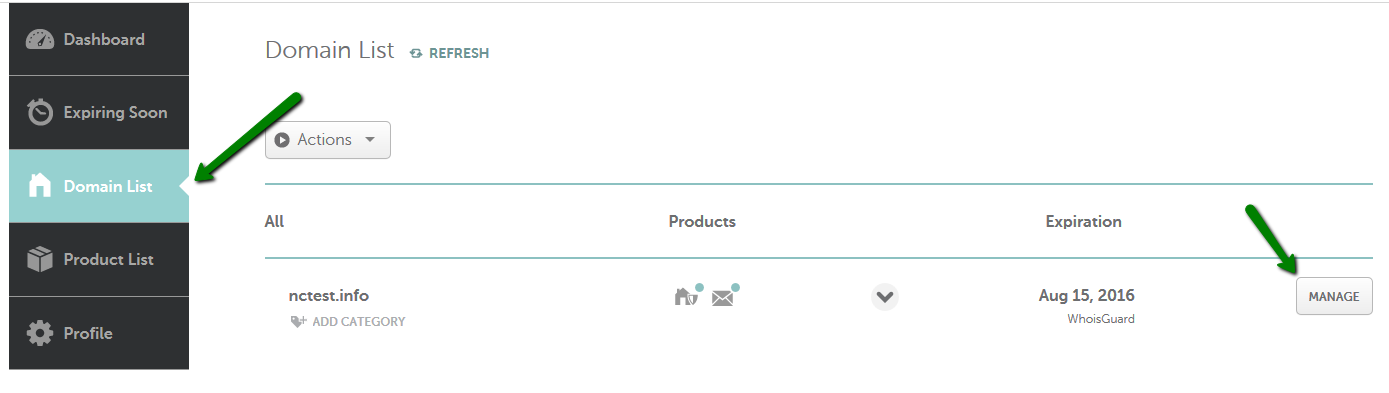
- Click on the Advanced DNS tab and find the Host records section > click on the Add New Record button (not able to edit Host Records?):
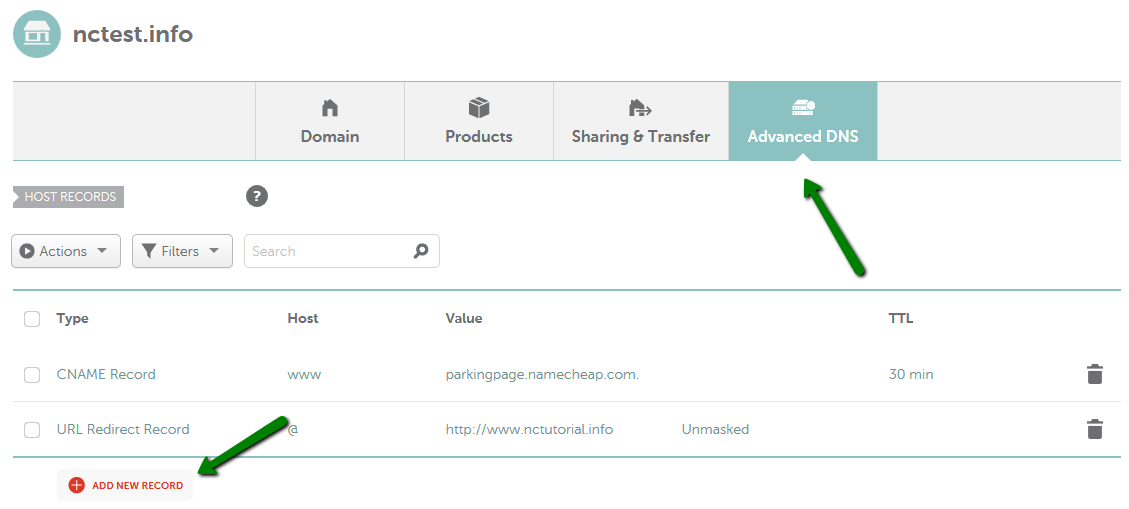
Here you will need to create 6 records for your domain:
- A Records for @ pointing to 216.239.32.21, 216.239.34.21, 216.239.36.21 and 216.239.38.21
- CNAME for www mapped to ghs.google.com
- CNAME with values provided in the Blogger account
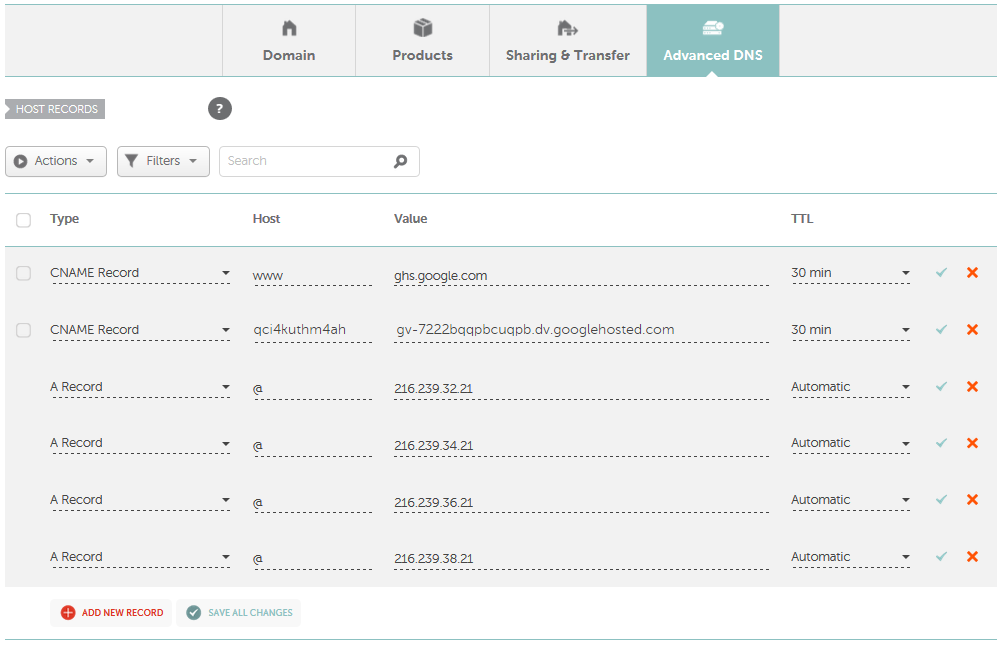
Once all details are inserted, save them using the Save changes green icon.
3. Please make sure that there are no conflicting records set for the same host and remove them, if there are any. The records you need to check may be of URL Redirect (Unmasked/Masked/Permanent Redirect), A or CNAME record types.
Here is the example of conflicting records:
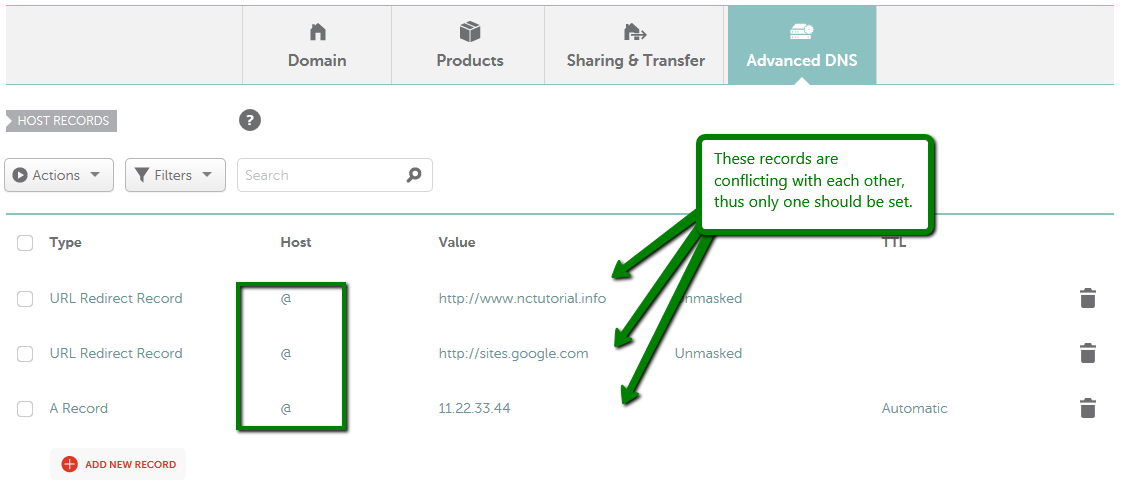
and
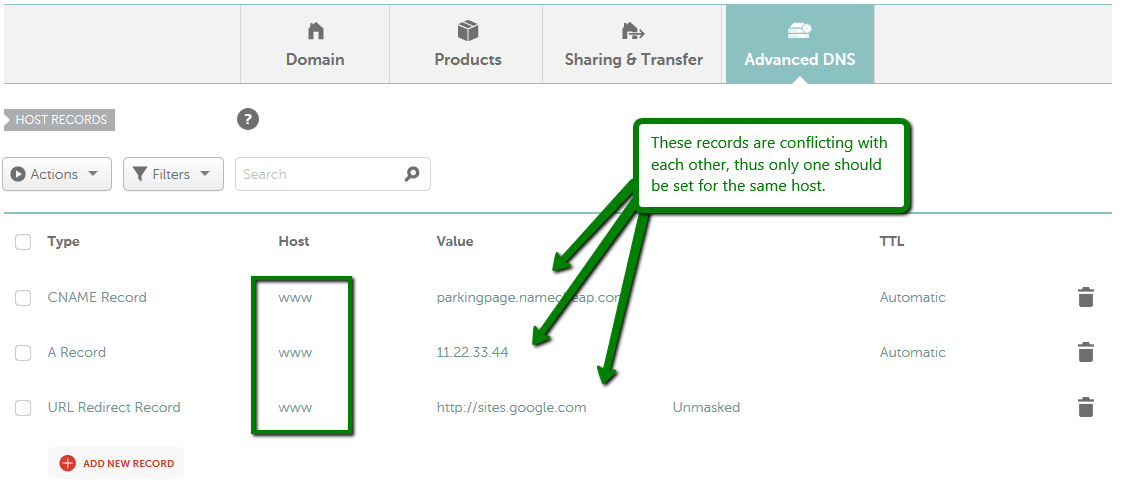
4. Before you move onto the final step, wait about half an hour for newly created host records to take effect. If you attempt the final step before your settings are activated, a warning message will show up in your Blogger account.
After your settings have been activated, you need to make sure Blogger knows about your custom domain so that Google can direct readers to your blog.
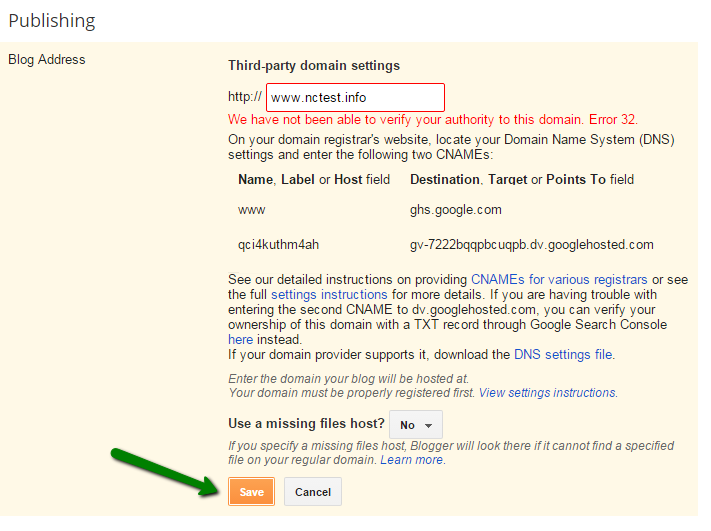
If the settings are correct, you will be able to see the following:
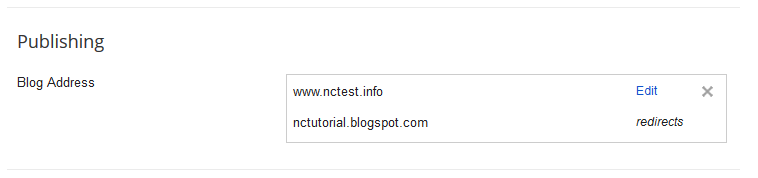
Click on the Edit link to make sure that your bare domain redirects to www subdomain:
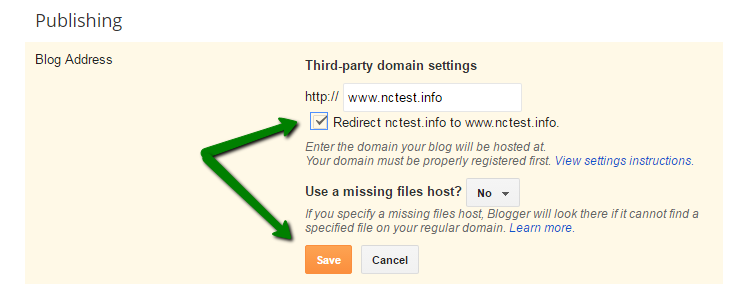
How do I use my domain with my Blogger account
![How do I use my domain with my Blogger account]() Reviewed by bloger
on
February 09, 2017
Rating:
Reviewed by bloger
on
February 09, 2017
Rating:






No comments